To Create an
Integration Services Project in Visual Studio 2019
-
Create an SSIS project on the computer where SSIS 2019 with
"SQL Server Integration Services Projects" extension and
AssetWise
ALIM SSIS is installed:
-
Open Visual Studio 2019 as an Administrator.
-
Select
.
-
Browse to and select
Integration Services Project, and then
click
Next.
-
Enter a
Project Name, and then click
Create.
-
Add a connection to the
AssetWise
ALIM data source:
-
Right-click the
Connection Managers section, and then
select
New Connection.
-
In the dialog, select
eB - Connection manager for eB, and then
click
Add.
-
In the eB Connection Manager Editor, enter an
ALIM
Username,
Password,
Application Server name, and then select a
data source.
-
Add an Import Staged eB Data Task:
-
Open SSIS Toolbox from
-
Drag and drop the Import Staged eB Data Task onto the Control
Flow Window.
-
Edit the task and set the required options:
- eBConnectionManager
– Select the Connection Manager identified in
Step 2
- Default
Scope – Select the default scope to be used for the import
- ContextId –
Select
New Variable, and then enter a
Name - Context and string value, for
example,
"10"
- Click
OK to close and save the task.
-
Click
Start to run the Import Staged eB Data Task.
-
Inspect the task run output from either the
Progress or
Execution Results tab.